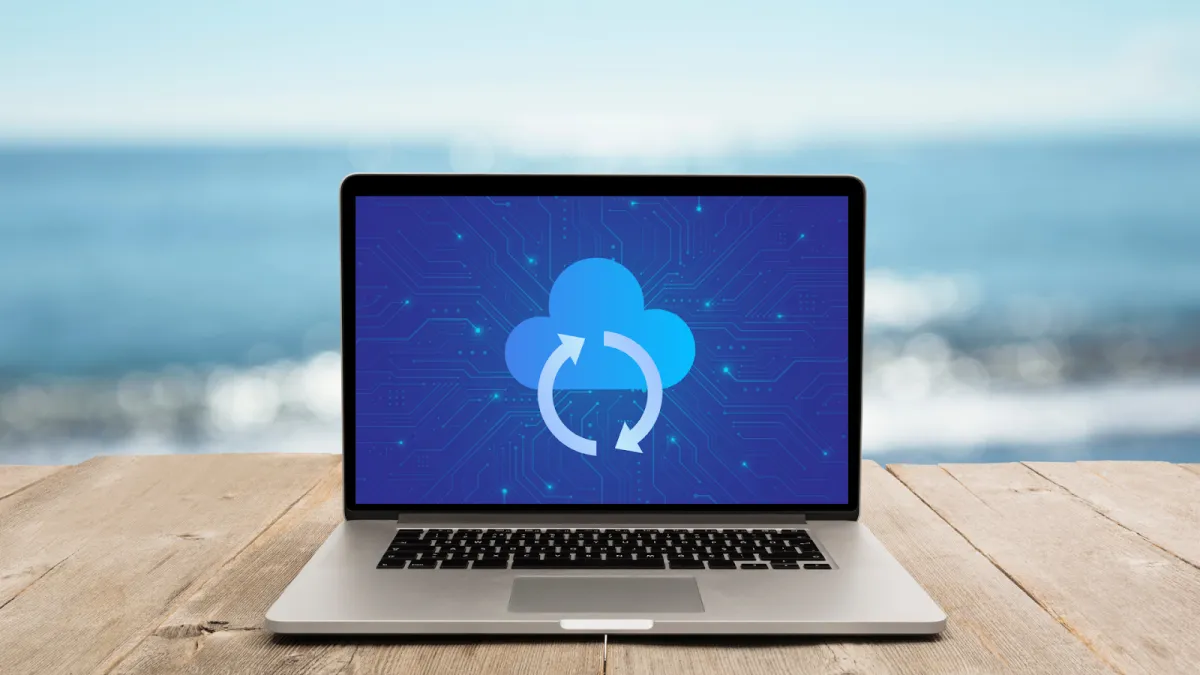
Is Your Data Safe? Backup and Recovery Tips for a Safer Summer
Summer is all about travel, sunshine, and stepping away from the daily grind. But while you’re making memories, your devices may be more vulnerable than you realise. From poolside spills and sandy smartphones to sudden power outages, the season brings plenty of ways to lose valuable data.
With everything from family photos to financial documents stored on our devices, it’s easy to forget how fragile that digital life really is. Data loss doesn’t take a break just because you do. Not to mention, when something goes wrong, recovering lost files isn’t always quick or easy.
That’s why it pays to take a few simple precautions now. As the team you rely on for all things tech, we’re here to help you build smart backup habits to protect your data all summer long.
1. Embrace Cloud Storage for On-the-Go Access
One of the easiest ways to keep your data safe during travel is to store important files in the cloud. Cloud storage services like Google Drive, iCloud, and OneDrive offer reliable, secure access to your files from any internet-connected device. This means if your phone gets waterlogged or your laptop is lost at the airport, your documents and photos are still just a login away.
Pro Tip: Many mobile devices allow you to choose what gets synced (like contacts, photos, and text messages), so take a moment to review your settings. Also, remember to use strong, unique passwords and multi-factor authentication to keep your cloud accounts secure.
2. Keep a Local Backup, Just in Case
While cloud storage is convenient, it shouldn’t be your only line of defence. External backups, like portable hard drives or USB drives, provide an extra layer of protection, especially in the event of a cloud outage or account issue. Aim to back up your most important files regularly.
Pro Tip: Store your external backup in a safe place. For instance, if you’re travelling, consider leaving it at home rather than packing it with your laptop. That way, a single mishap doesn’t compromise both copies.
3. Use Automatic Backup Tools to Stay Consistent
The more you can automate your backups, the less you have to worry about forgetting. Most operating systems have built-in tools that allow you to schedule regular backups to an external drive or network-attached storage. Many cloud services also offer real-time syncing, which can give you peace of mind when you’re constantly on the move.
Pro Tip: Choose a backup frequency that reflects how often your files change. If you’re saving new content daily, a nightly backup may be your best bet. For lighter users, weekly might be enough. Check your settings every now and then to make sure things are running smoothly.
4. Don’t Forget Your Mobile Devices
Phones and tablets often get overlooked when it comes to backup strategies, yet they’re the most likely to suffer from spills, drops, or loss. Enable cloud backups on your mobile devices to protect photos, contacts, messages, and app data. Both Apple and Android phones offer settings that let you back up automatically when connected to Wi-Fi.
Pro Tip: For extra peace of mind, take a moment to verify your backup settings. Ensure your most important apps and data types are included, and check when the last backup occurred.
5. Prepare for the Worst with a Recovery Plan
Even the best backup strategy won’t help if you don’t know how to recover your data when the time comes. Familiarise yourself with the steps for restoring files from your cloud storage provider or external backup. This might include re-downloading apps, reconfiguring settings, or reconnecting to Wi-Fi drives.
Pro Tip: It’s also a good idea to test your backups periodically. Try retrieving a document or photo from your storage to make sure everything is working as expected. The last thing you want is to find out something went wrong with your backup when you actually need it.
6. Keep Software and Systems Updated
Regular software updates might not seem like a backup strategy, but they play a crucial role in keeping your data safe. Updates often include security patches that protect your device from known threats. Skipping these can leave you vulnerable to malware or ransomware, which can lead to data loss.
Pro Tip: Turn on automatic updates when possible, and make sure all your apps, antivirus programmes, and operating systems are running the latest versions. Keeping everything current is one of the simplest ways to lower your risk.
Stay Safe, Stay Ready
A little prevention goes a long way when it comes to protecting your personal data during the summer months. Whether it’s photos from a family road trip or important personal documents, taking a few minutes to back up your files can save you a lot of frustration later.
So, before your next trip or backyard barbecue, take a moment to check your backup settings. As always, we are happy to assist if anything feels confusing or you want a second set of eyes.
